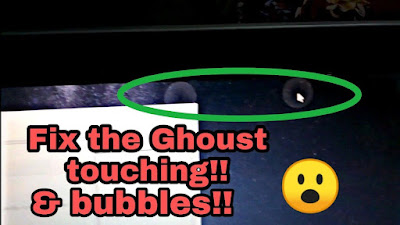Ghost clicking bubbles on a Chromebook may be caused by a number of factors, such as a malfunctioning touchpad, outdated or faulty drivers, or software bugs. Here are a few steps you can take to fix the problem:
- Clean your touchpad: Sometimes, dirt, dust, or debris can cause ghost clicks. Clean the touchpad with a soft cloth or a screen cleaning solution.
- Restart your Chromebook: A simple restart can fix many software glitches.
- Disable tap-to-click: Go to Settings > Device > Touchpad and toggle off "Tap-to-click." This will disable the ability to click by tapping the touchpad, which may resolve the ghost clicking issue.
- Update Chrome OS: Make sure your Chromebook is running the latest version of Chrome OS. Go to Settings > About Chrome OS > Check for updates.
- Update touchpad drivers: Go to Settings > Device > Touchpad > Change touchpad settings > Additional settings > Update drivers.
- Reset your Chromebook: If all else fails, a reset can restore your Chromebook to its factory settings. Go to Settings > Advanced > Reset settings > Powerwash.
If none of these steps work, you may need to contact the manufacturer or a technician for further assistance.